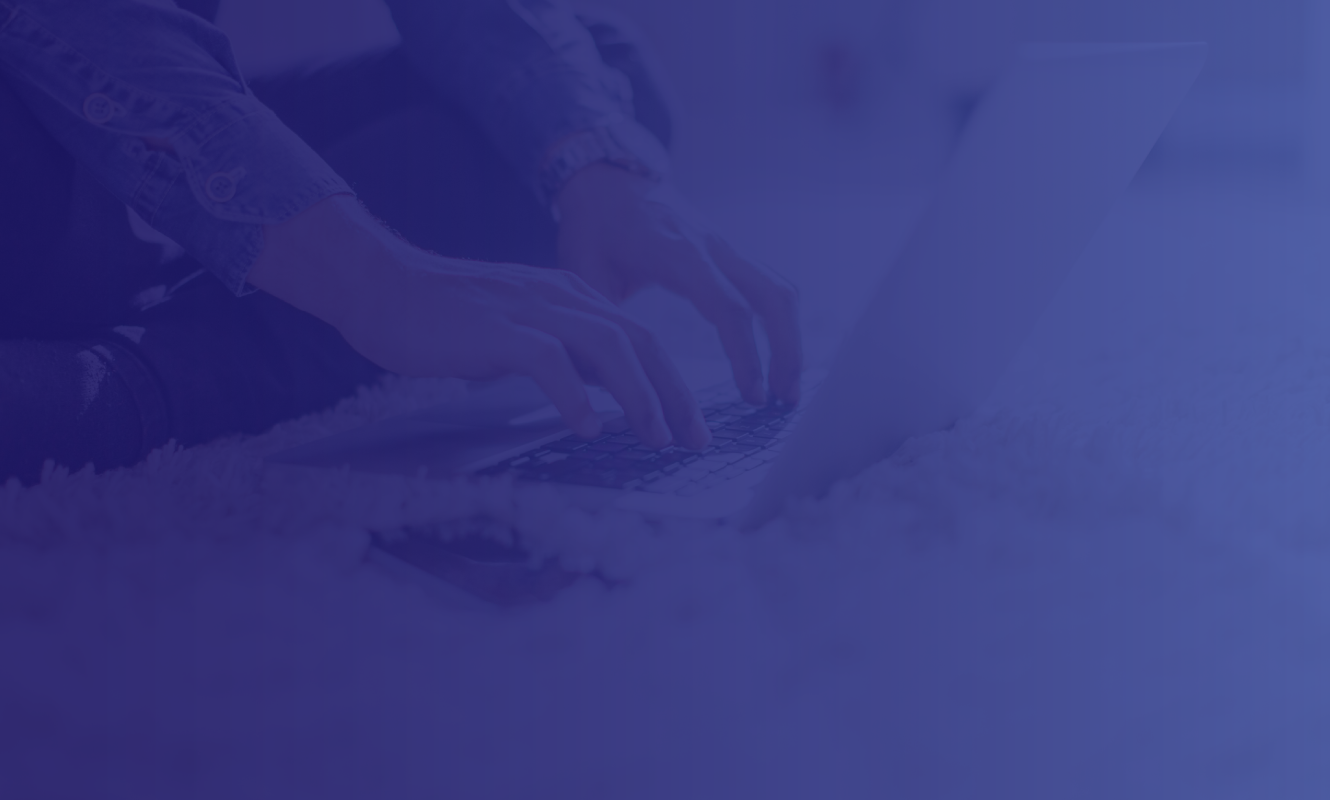Toggle accordion content
What is the difference between the 'Will Process Date' and 'Effective Date'?
The Process Date is the date you want the file to process in the digital banking. The Effective Date is the date that the recipient will receive the funds.
Toggle accordion content
Can I still use my VIP Access Token to login?
Yes. During your first time logging in, you will enter your current User ID and Password. You will then be prompted to enter TWO different secure codes. Enter your first code, wait 30 seconds and then enter the second code. You'll then create a new password and accept the first time login disclosure to access your new digital banking.
You will only need to use one secure code for logins going forward.
Toggle accordion content
What is the difference between 'Global Nicknames' and 'Personal Nicknames'?
Global nicknames will be visible for all users. Personal nicknames are only visible to the user who creates the nickname.
Toggle accordion content
What is the purpose of account nicknames?
Nicknames are an easy way for customers to distinguish accounts. For example a business customer may want to nickname their operating account or payroll account.
Toggle accordion content
Can tax payments paid through EFPTS and Ohio Business Gateway be paid now through the digital banking site?
Yes.
Toggle accordion content
How much transaction history will carry over to the new digital banking?
90 days of transaction history will be carried over and will continue to build up to two years of history.
Toggle accordion content
If loan payments are already setup for automatic payments, do they need to be set up again?
If you set-up recurring transfer payments in online banking, these should carry over, but ask that you verify them under the Online Activity menu.
Toggle accordion content
Will my account alerts remain the same?
We recommend you reset any account alerts you currently have set up. While some balance alerts will transfer, you will have more options for alerts and for how you are notified. Visit Settings >> Alerts to review your options.
Toggle accordion content
What web browsers will be supported?
Google Chrome, Firefox, Safari and Microsoft Edge will be supported, as well the major mobile browsers.
Toggle accordion content
Will my CB-Mobile Banking app automatically update?
Yes, the CB-Mobile Banking app will automatically update unless your device is set to manual updates.
ANDROID USERS:
You can turn on automatic updates by going to the Google Play Store, tapping Menu and then Settings. Next, select Auto-update apps and choose from the update options.
APPLE USERS:
You can turn on automatic updates by going to Settings on your device, selecting App Store. You can then toggle on or off App Updates for auto-update.
Standard wireless carrier charges may apply.
Apple and the App Store® are trademarks of Apple Inc., registered in the U.S. and other countries.
Android and Google Play are trademarks of Google, LLC.
Apple and the App Store® are trademarks of Apple Inc., registered in the U.S. and other countries.
Android and Google Play are trademarks of Google, LLC.
 Skip Navigation
Skip Navigation