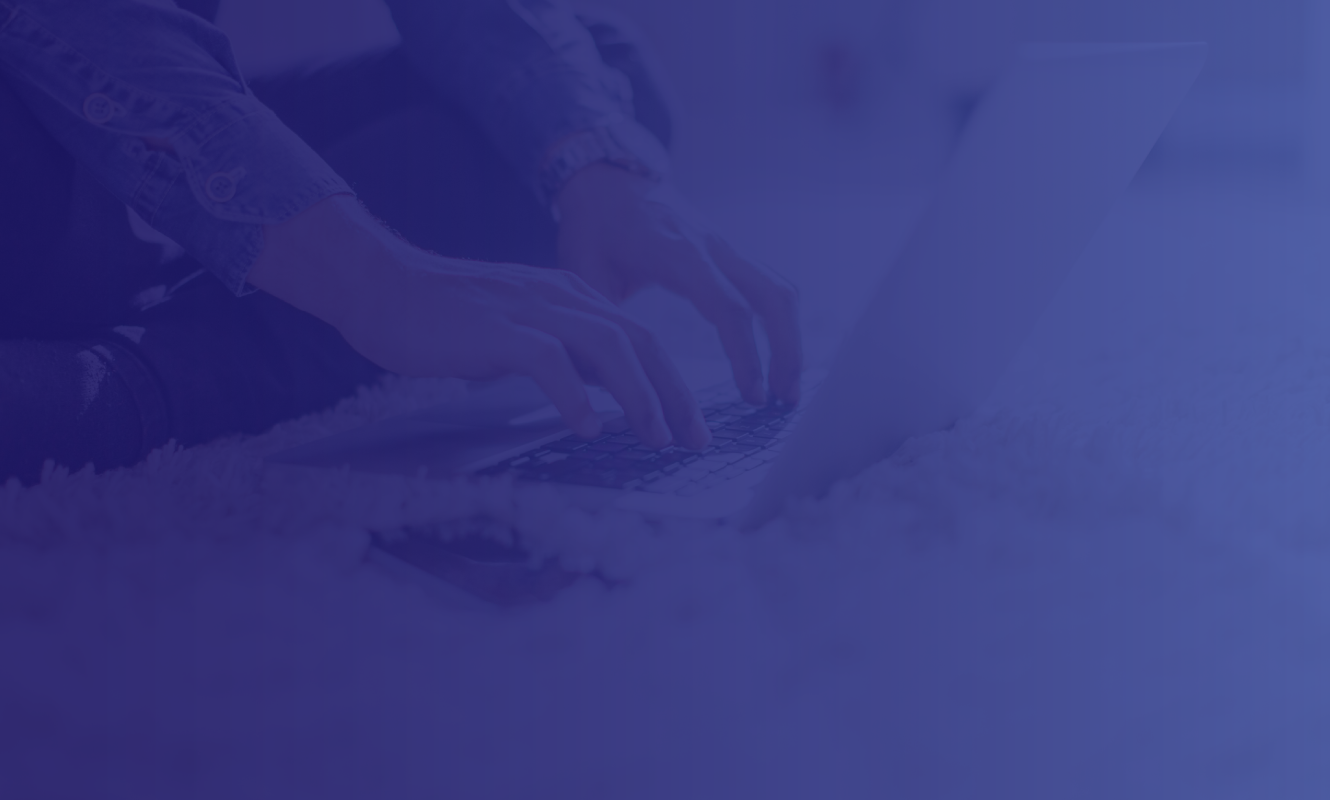When you add your debit card to a digital wallet, a virtual card is created. It has a unique virtual number associated with the device you are using.
Digital wallet payments also use a unique transaction number each time you shop to keep your card information private.
For in-store purchases, hold your smartphone or smartwatch near the contactless reader and follow the screen prompts to verify your purchase. Near-field communication (NFC) technology is used to transmit virtual payment information between your mobile device and the merchant.
Like chip card acceptance, more merchants are accepting digital payment. Look for the contactless symbol or your wallet’s payment symbol for acceptance. To review examples of merchants accepting digital payments, visit your wallet provider’s website.
Open the wallet app on your compatible smartphone, tablet, or smartwatch and follow the prompts to take a photo of your card or enter the card data manually. Carefully review your card information. For security reasons, you may be prompted to verify your card before using.
Verification options include having a one-time passcode sent to the text or email we have on file for you. Or you may choose to contact us by phone during business hours. If the one-time passcode expires before completing the verification step, you can remove your card from the wallet and start again.
If we do not have your current phone or email on file, we may not be able to verify or activate your card for use. Please contact Civista’s digital wallet support at 1-844-812-0262 or visit your local branch to update your contact information.
Yes, the card needs to be activated before you add it to digital wallet.
If you have your card 'disabled' in Civista mobile app, be sure to 'enable' it in order to load the card. You can return the card to “disabled” after loading, but be sure to switch your card to “enabled” in the mobile app before making a purchase.
- Civista Debit Mastercard®
- Civista Business Debit Mastercard®
- Civista World Debit Mastercard® for Private Banking clients
- Civista Bank HSA Debit Mastercard®
Follow your merchant’s policy for returns as you would with physical card purchases; however the merchant will not recognize your physical card number but will access the associated virtual number to credit your return.
Yes, erasing the information on your device will not disable your physical card.
Contact the bank at 1-800-604-9368 to report your device lost or stolen right away. Regularly review your account’s transaction history in the mobile banking app or in your eStatement for suspicious activity.
Remove your debit card from the old device and load your card to the new device.
No, Civista Bank does not charge a fee for digital wallet transactions. Wireless carrier text messaging fees may apply if applicable.
Remove your old debit card and add your new card to digital wallet.
Rev: 10/06/2023
 Skip Navigation
Skip Navigation